Mastering Image Optimization: WebP, CDN, And Online Image Strategies
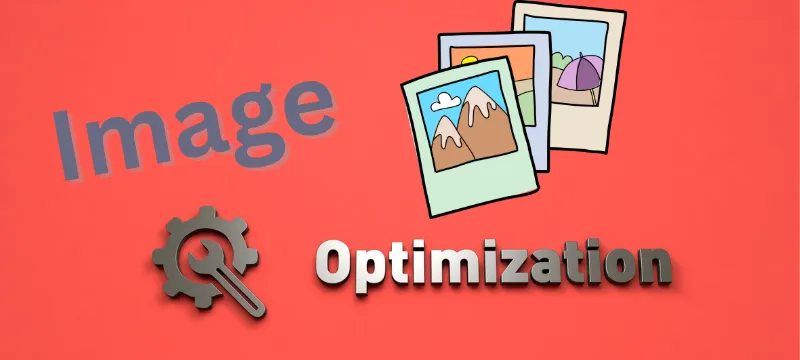
-
Jim Traister
Is your website slow and losing visitors? Large image files might be the culprit. Optimizing images can cut loading times by up to 80%, improving speed and keeping users happy. This blog will teach you simple strategies, from using WebP formats to CDNs, to fix this issue.
Key Takeaways
- Optimizing images can cut website loading times by up to 80%, improving user experience and boosting SEO rankings.
- WebP format reduces file size by up to 34% compared to JPEG or PNG without losing quality, making websites faster.
- CDNs deliver images through servers closer to users, cutting load time and enhancing global performance.
- Tools like TinyPNG, CloudConvert, and Squoosh simplify compression and WebP conversion for non-tech users.
- Google PageSpeed Tools help identify slow images, improve Core Web Vitals, and enhance website speed overall.
Understanding Image Optimization for Web

Optimizing images for the web means making them smaller and faster while keeping good quality. It helps websites load quicker, improve user experience, and rank better on search engines.
What does optimizing images for the web mean?
Making images web-friendly means shrinking their file size without sacrificing visible quality. Smaller files load faster, helping your website stay quick and responsive. It’s like trimming the fat off a steak—you keep what matters while cutting out the extra weight.
Images should be light on data but heavy on impact.

Web-optimized images also improve user experience (UX) and search engine optimization (SEO). Search engines, like Google, favor sites with fast page speeds for ranking. This process involves smart resizing, compressing JPGs or PNGs, and using efficient formats like WebP to meet modern mobile and desktop needs without slowing things down.
How do I optimize image size for a website?
Optimize images by resizing them to match your website’s needs. A high-resolution image might look great, but it can slow down page load times. Use tools like Adobe Photoshop or free options like TinyPNG to compress and reduce file size without hurting quality.
For example, TinyPNG lets you upload up to 20 images at once, each up to 5 MB.
Strip unnecessary metadata from JPEGs before uploading. This extra data is useless for viewers and only adds weight to the file. Convert PNG files or JPEGs into formats like WebP to save even more space—WebP files are often smaller while keeping good clarity.
Smaller files mean faster websites, which keeps users happy and boosts SEO rankings.
Importance of Image Optimization

Image optimization makes websites faster, keeping visitors happy and engaged. Faster loading pages also help boost rankings on search engines, bringing in more potential customers.
Impact on website loading speed and user satisfaction
Heavy images slow down your website. A slow site means frustrated users who leave fast. Reducing image file size can cut loading times by 80%, keeping visitors engaged and happy. Google also rewards faster websites with better rankings, driving more traffic your way.
Fast-loading pages create a smooth user experience (UX). Customers notice speed, especially on mobile devices where every second counts. Small business owners should focus on formats like WebP or tools for lossless compression to keep quality high while lowering page load time.
A one-second delay in mobile load time can drop conversions by up to 20%. – Google

Benefits for SEO and attracting more visitors
Optimized images make websites load faster, which boosts rankings on search engines like Google. A website with quick loading speeds satisfies visitors and improves the overall user experience (UX).
Faster sites also reduce bounce rates, keeping users engaged longer.
Using proper image optimization techniques can attract more visitors by improving visibility in search results. Smaller file sizes through compression or using formats like WebP allow your site to rank higher while meeting Core Web Vitals metrics.
Happy users stay longer, making them more likely to explore, buy, or share your content.
Techniques for Image Optimization

Optimizing images is like trimming the excess fat—they load faster and look sharper. Use smart methods to keep image quality high, while cutting down file size.
Choosing the appropriate image format
Choosing the right image format is like picking the right tool for a job. Each image type serves a different purpose and affects your website’s speed and look.
- JPEG works best for photos since it keeps good quality while compressing file size. For example, use JPEG images for product pictures.
- PNG is perfect for graphics with text or transparent backgrounds. Site logos often look sharp and clean in this format.
- WebP is great for quality and shorter load times. It shrinks images without losing much detail, saving both space and time online.
- GIFs are ideal for simple animations or icons but usually have larger sizes compared to WebP or JPEG.
- SVG rocks when working with vector graphics because it scales perfectly on any screen size without pixelation issues.
- Avoid uncompressed formats like BMP as they take up too much storage and slow down page load time unnecessarily.
Resizing and compressing images
Resizing and compressing images can improve website speed. It helps reduce file sizes without hurting quality too much.
- Set a maximum width and height for images. This prevents your site from loading oversized files that slow things down.
- Use tools like Photoshop, TinyPNG, or ImageOptim to resize pictures efficiently. They let you control the image dimensions with ease.
- Compress images to shrink their size. Lossy compression removes some data for smaller files, while lossless keeps all details intact but is less effective for size reduction.
- Keep an eye on the balance between quality and file size. Test different levels of compression until you find what works best.
- Avoid uploading high-resolution pictures unless absolutely necessary. Lower resolution is often enough for online use.
Moving forward, explore converting these images into WebP format for better performance benefits.
Using lossy and lossless compression
Image compression can make websites load faster by shrinking file sizes. Two main methods are lossy and lossless compression. Each works differently and offers unique benefits.
- Lossy compression reduces file size by removing some image details. This can slightly lower image quality but results in smaller files. It’s great for websites, as smaller files mean faster page load times. Formats like JPEG often use lossy compression.
- Lossless compression retains all image details while still shrinking file size. It’s ideal for maintaining high-quality images, such as logos or graphics with text. While the reduction isn’t as significant, formats like PNG and GIF rely on this method.
- Both types of compression can speed up Largest Contentful Paint (LCP). This helps improve Core Web Vitals for better web performance.
- Tools like Photoshop or online compressors help reduce file sizes using these methods easily.
- Choosing a method depends on needs: lossy is better for photos, while lossless works best for icons or transparent backgrounds.
Clear understanding of how these compressions work is essential for fast-loading and user-friendly sites!
Converting images to WebP format
Saving images in WebP format helps reduce file size without losing quality. It also improves website speed and user experience.
- Find an easy-to-use WebP converter like TinyPNG or CloudConvert. These tools work for both beginners and tech-savvy users.
- Upload your picture to the chosen tool, whether a PNG, JPEG, or another format. Supported image types are widely accepted on these platforms.
- Set your compression preferences if the tool allows it. WebP supports both lossy and lossless image compression types for flexibility in quality control.
- Click the convert button and wait for the tool to process your file into WebP format while maintaining high resolution and small size.
- Download the converted file directly from the platform to your device or storage space, such as Google Drive, for easy access later.
WebP is supported by major browsers like Chrome, Edge, Firefox, and Opera, which broadens its usability across multiple devices.
Advanced Image Formats and Tools
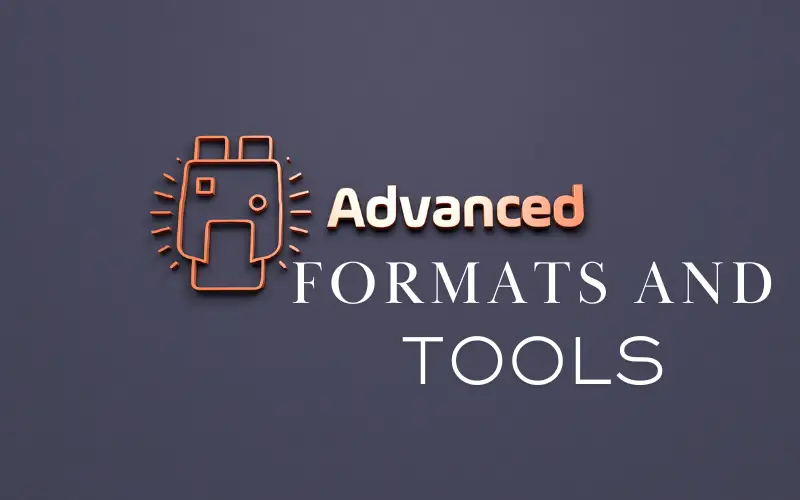
WebP is like the Swiss Army knife of image formats—compact, versatile, and perfect for modern websites.
Introduction to WebP format
WebP is a modern image file format from Google. It compresses images to reduce file size without losing much quality. This means faster website speeds and happier visitors. Most major web browsers, like Chrome, Edge, and Firefox, support it.
Designed for the internet age, WebP works great with e-commerce sites or blogs where speed matters. It supports both lossy compression (like JPEG) and lossless compression (like PNG).
Transparent backgrounds? No problem! Images load quicker, improving user experience (UX) and search engine optimization (SEO).
Benefits of using WebP format
WebP reduces file sizes by up to 34% compared to JPEG and PNG without losing image quality. Smaller files mean faster website loading speeds, which boosts user experience and keeps visitors on your site longer.
Search engines love fast websites. Using WebP helps improve SEO rankings by directly improving page load time—this enhances visibility on Google Search. It also saves storage space, cutting hosting costs for independent businesses managing a large media library.
Simple tools for converting images to WebP for non-technical users
Converting images to WebP can feel tricky, but simple tools make it easy for anyone. These tools focus on speed and quality without needing advanced skills.
- TinyPNG’s WordPress plugin automates image compression and conversion. It works directly within your WordPress site, saving time and effort. Business owners can continue uploading images as usual while the plugin handles the rest.
- Squoosh is a free web app that works in your browser. Drag and drop an image into it, choose WebP as the format, and adjust quality settings as needed. It’s quick, user-friendly, and perfect for small-scale tasks.
- CloudConvert supports multiple file types and converts images to WebP in seconds. Upload files directly from your computer or cloud storage like Google Drive or Dropbox. The tool is free for limited conversions daily.
- Kraken.io offers both a free online version and paid plans for bulk processing. Upload images to its platform, select “convert to WebP,” and download optimized results instantly.
- Convertio is another reliable option with an intuitive interface. Drop files into the tool, select WebP as the output format, then download them quickly after conversion.
These tools allow business owners to optimize website performance by reducing file size while keeping image quality intact.
Leveraging Technology for Image Delivery

Speed matters. Using smart tools like a Content Delivery Network (CDN) can make your images load faster, even on busy days.
Implementing a Content Delivery Network (CDN)
A Content Delivery Network (CDN) speeds up your website by delivering images through servers closer to your users. These servers are spread across the globe, cutting loading time and improving user experience.
For small business owners, this means happier visitors who stick around longer on your site. Faster pages also help with search engine optimization (SEO), giving you a boost in rankings.
CDNs save money too. They compress image sizes before sending them out, reducing bandwidth costs without hurting quality or resolution. Many CDNs work well with platforms like WordPress and Woocommerce, making setup simple even for non-technical users.
Next up: smart ways to manage online images efficiently!
Effective online strategies for managing images
Managing images online is key for speed, SEO, and user experience. Use the right strategies to save time and improve website performance.
- Use image compression tools before uploading files to your media library. These tools shrink file size without hurting quality, making pages load faster. Tools like TinyPNG or ShortPixel can help with image compression.
- Convert pictures into WebP format to reduce file sizes even more. This advanced format keeps high-quality resolution while reducing the strain on your website’s load time.
- Set up lazy loading for all images on your site. With this feature, images only load when users scroll down to view them, improving page speed and core web vitals.
- Add proper alt text descriptions for all uploaded images. Alt attributes boost accessibility for screen readers and help search engines index your content better.
- Implement a content delivery network (CDN) for distributing images globally through multiple servers at once. An image CDN improves speed by bringing data closer to users’ locations.
- Resize large high-resolution images so they don’t slow down your website’s performance on mobile devices or desktops. Aim for responsive images that adjust automatically based on screen size.
- Organize an image sitemap specifically catered to search engine bots like Google Search Console uses it efficiently if optimized properly, helping rankings grow long-term.
- Try WordPress plugins designed for automatic optimization of raster and vector graphics uploads—Smush or Imagify work well here!
- Maintain transparency control where needed by compressing PNGs with transparent backgrounds beforehand using specialized programs offering precise transformations & resizing cuts effortlessly!
Evaluation and Conclusion
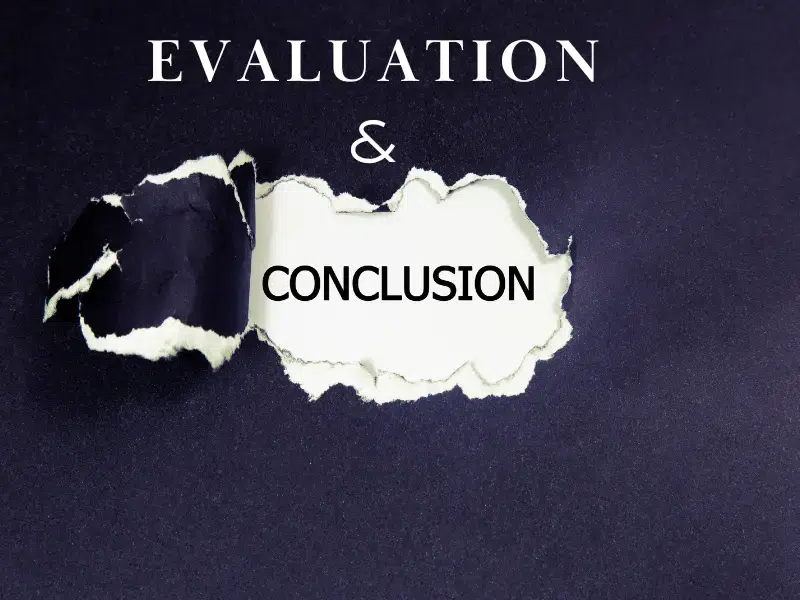
Test different compression levels often. Use tools like Google PageSpeed to spot areas needing improvement.
Regularly testing different compression levels
Testing different compression levels helps you balance image quality and file size. It’s a small step that can make your website faster and more user-friendly.
- Reduce page load time by checking how smaller file sizes affect speed. Use tools like Google PageSpeed Insights to measure results.
- Experiment with lossy and lossless compression methods. Lossy reduces more data but may lower image quality, while lossless keeps details intact.
- Compare how high-resolution images look after compression at different percentages, like 50%, 70%, or 90%. Keep an eye on sharpness and clarity.
- Save compressed copies of images for mobile users to improve mobile optimization without losing performance or clarity.
- Test images in WebP format as it often provides smaller file sizes than JPEGs or PNGs while keeping good visual quality.
- Use WordPress plugins like Smush or ShortPixel to compress files automatically during uploads for a seamless workflow.
- Check dynamic resizing features in a Content Delivery Network (CDN). This delivers faster loading speeds by providing optimized sizes based on the user’s device.
- Revisit settings every six months or after major site changes to keep up with shifting web design needs and technology updates.
Small tweaks here lead to better website performance, which ties back to image delivery strategies in the next section!
Utilizing Google PageSpeed Tools for website performance evaluation
Tuning compression levels is only half the battle. Use Google PageSpeed Tools to find what’s slowing your site down. This free tool grades your website’s performance and gives clear suggestions for improvements, including image optimization tweaks.
For example, it might flag oversized or uncompressed images affecting attributes like Largest Contentful Paint (LCP). Fixing these can boost loading speed and improve user experience (UX).
It also highlights areas impacting SEO rankings, helping attract more visitors to your site without extra guesswork.
Conclusion on the benefits of effective image optimization.
Effective image optimization cuts website loading times by up to 80%. Faster pages boost user experience and keep visitors engaged longer. This also improves search engine rankings, making it easier for potential customers to find your site.
Lower bounce rates mean more time spent shopping or exploring services.
Using modern formats like WebP reduces file size while keeping high-quality images. Lighter pages lower data costs and load faster on mobile devices, which is key for today’s users.
CDNs further speed things up by delivering content from servers closer to the user, enhancing performance globally. These strategies lead to better customer satisfaction and higher revenue potential.
Related Articles
Discover why a Content Delivery Network (CDN) is the game-changing tool your website maintenance package needs for faster speeds and better performance.
Uncover the essential elements of a website maintenance plan to keep your site running smoothly, securely, and efficiently.
Learn how to craft a user-centered website maintenance plan that enhances user experience and keeps your site performing at its best.
Frustrated with Slow Websites?
Speed up your site with effective image optimization and boost performance today!
- Enhance Speed and SEO: Reduce image file sizes by up to 80% using modern formats like WebP and tools like TinyPNG. Fast websites attract users and rank better on search engines.
- Streamlined Optimization Made Easy: Learn how to use compression tools, implement a Content Delivery Network (CDN), and convert images to efficient formats for seamless optimization.
- Revamp Your Website Today: Master strategies like lazy loading, hierarchical structuring, and resizing to achieve lightning-fast load speeds and happier visitors.

About Jim Traister
Learn more
Frequently Asked Questions
What is image optimization, and why does it matter?
Image optimization involves reducing file size while maintaining image quality. It improves website performance, speeds up page load time, and enhances user experience (UX). Optimizing images also helps with search engine optimization (SEO) by improving core web vitals like Largest Contentful Paint (LCP).
How do WebP and AVIF formats improve website speed?
WebP and AVIF are modern image formats that use advanced compression techniques like lossy or lossless compression to significantly reduce file sizes without sacrificing high-resolution quality. Smaller files mean faster loading times, which improves both mobile optimization and overall website speed.
What role does a content delivery network (CDN) play in image delivery?
A CDN stores your images on multiple servers across the globe. This reduces the distance between users and the server delivering your content, speeding up image delivery while minimizing cumulative layout shift (CLS). Using an Image CDN can also help manage responsive images for different devices.
How can lazy loading benefit my site’s performance?
Lazy loading defers loading off-screen images until they’re needed, saving bandwidth and improving initial page load time. By implementing lazy loading alongside proper alt text for accessibility features like screen readers, you maintain functionality without compromising user experience.
Should I use raster or vector graphics for my site?
Raster images are great for photos but may lose clarity when resized due to their fixed dots-per-inch resolution. Vector graphics work better for logos or icons since they scale without losing sharpness—perfect for responsive designs requiring transparent backgrounds or crisp visuals at any size.
Are there tools to simplify optimizing images online?
Yes! Many WordPress plugins offer automated solutions like resizing large files, adding srcset attributes for responsive layouts, compressing pictures using data compression methods such as lossy image compression, or even converting them into WebP format directly from your media library!


