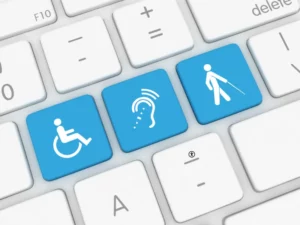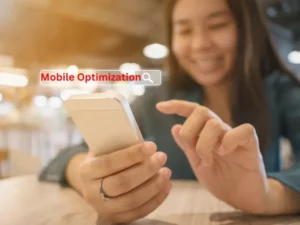Struggling to keep visitors on your site? A well-crafted website structure is the key. This article will guide you through mastering website navigation hierarchy to boost user experience.
Get ready to learn—this could be a game changer for your business.
Key Takeaways
- A navigation hierarchy is like a map for your website, organizing information from the home page to other areas, so users find what they need quickly.
- Websites can use different levels of navigation such as top-level, secondary, and footer links to help guide visitors through their content smoothly.
- Classic menus at the top of web pages make finding main sections easy, while side navigation menus are great for sites with lots of categories.
- The design of your navigation bar or menu can affect how easily users move around your site and find information without confusion.
- Including both classic and side navigation options along with thoughtfully placed menus improves user experience by offering clear paths to explore your site.
Explore Website Navigation Hierarchy
Digging into website navigation hierarchy unlocks the secret to keeping visitors happy and engaged. Understanding this ladder of info—where your site’s structure acts like a map—guides every user effortlessly from point A to B.
What is a navigation hierarchy?
A navigation hierarchy is like the map of your website. It shows the clear paths visitors can take to find what they need. Think of it as organizing a big closet. Everything has its place, from shirts hung up high to shoes lined up below.
On a website, this “closet” helps users go from the home page to other pages without getting lost. It’s all about making things easy to find and use.
Effective hierarchy in UI design simplifies navigation by creating clear pathways for users to follow.

This system uses levels, similar to floors in a building, where each level leads you closer to what you’re looking for. At the top is your home page – like entering through the lobby.
Then, as you explore further—clicking on menu items—you dive deeper into more specific areas of the site, just like going from floor one to two and so on until you reach your destination room or info you needed.
Creating a well-organized navigation structure is crucial for any website, especially for small businesses aiming to enhance user experience and improve site effectiveness.
Here’s a table with key points to help small business owners understand and implement a solid navigation structure for their website:

| # | Key Point | Description |
|---|---|---|
| 1 | Hierarchy | Establish a clear, logical hierarchy in your navigation to guide users through your site’s content, ensuring that the most important pages are the easiest to access. |
| 2 | Simplicity | Keep the navigation simple and straightforward to avoid overwhelming users. Aim for no more than seven main items in the menu to maintain clarity and usability. |
| 3 | Consistency | Ensure that the navigation system is consistent throughout the website, meaning it appears in the same location on every page and maintains the same style and format. |
| 4 | Descriptive Labels | Use descriptive and easily understandable labels for navigation links to improve search engine optimization (SEO) and user experience. |
| 5 | Responsive Design | Make sure your navigation works well on different devices, including desktops, tablets, and smartphones. Responsive design is essential for user engagement and SEO. |
| 6 | Accessibility | Navigation should be accessible to all users, including those with disabilities. Use proper HTML and ARIA labels to ensure it is readable by screen readers. |
| 7 | Search Functionality | Include a search box as part of the navigation, especially if the website contains a large amount of content. It helps users find specific content quickly. |
| 8 | Visual Indicators | Include visual indicators such as dropdown arrows or highlights to show active pages or to indicate when menus can be expanded, enhancing the navigation’s intuitiveness. |
| 9 | Limit Dropdown Menus | While dropdown menus can be useful for organizing large amounts of content, they can also be cumbersome if too complex. Use them sparingly or split large menus into submenus. |
| 10 | Feedback Mechanism | Allow users to provide feedback on the usability of your navigation structure. This can help identify pain points and areas for improvement. |
This table provides a structured guide to developing a user-friendly and effective navigation for a small business website, enhancing overall site performance and user satisfaction.
This method isn’t just nice–to-have; it’s crucial for good user experience (UX) and makes sure visitors stick around longer and find their way easily across your digital space.
What is the navigation structure?
The navigation structure of a website is like the blueprint for building a house. It guides users through your webspace — from the homepage to product pages and contact information.
Think of it as the map that shows main roads, side streets, and shortcuts so visitors can find what they’re looking for with ease. This organization isn’t just about putting links in a header or footer.
It’s about creating a clear pathway through your site’s hierarchy, making each step logical and expected.
It involves deciding on primary navigation items — those big categories you see at the top of most websites — as well as secondary options tucked away in dropdown menus or sidebars.
Smart navigation design uses breadcrumbs, letting users trace their steps back without hitting “back” on their browsers. It also includes thinking about how your navigation looks and works across different devices; mobile users need simple, touch-friendly menus just as much as desktop users need clear text links.
Mastering this setup isn’t just good UI practice; it transforms user experience from confusing to intuitive, helping keep visitors engaged and moving smoothly toward their goals — whether that’s reading an article or buying a product.
Analyze Examples and Levels of Navigation
Let’s look at how different websites organize their menus. From simple one-layer layouts to complex multi-tier structures, each approach guides visitors through the site content effectively.
What is an example of hierarchical navigation?
A great example of hierarchical navigation is found on a real estate website. Picture a homepage with options like “Home,” “About Us,” “Properties,” and “Contact.” Clicking on “Properties” takes you to a list that includes “Residential,” “Commercial,” and “Land.” Choose “Residential,” and you see choices for apartments, houses, and villas.
This setup shows the site hierarchy clearly. It guides users from broad categories down to specific items. It’s like descending stairs—one-step leads naturally to the next until you reach your destination.
Effective website navigation turns visiting a site into an easy journey, not just clicking around.

This use of hierarchical structure ensures visitors find what they’re looking for fast. Imagine someone interested in Nashville apartments. They click through from the main menu directly to their interest area without unnecessary stops.
Such streamlined navigation enhances user experience by reducing frustration and confusion.
How many levels of navigation are there?
Websites can have various levels of navigation to help users find what they need. These levels range from the top-level navigation, like global website headers, down to secondary and footer navigation found at the bottom of web pages.
The number of layers depends on the site’s complexity and how much content it offers. Simple sites might just need a single level, while more complex ones with lots of pages could use three or more tiers to organize information clearly.
Each layer—global, local, main navigation, secondary navigation—plays a distinct role in guiding users through your website. Global navigation lets visitors quickly grasp your site’s overall structure; local guides them within specific sections.
To illustrate the different levels of navigation for your small business website can help in understanding how each layer—global, local, main, and secondary navigation—guides users through the site. Here’s a detailed breakdown:

| Navigation Level | Purpose | Typical Features | Example |
|---|---|---|---|
| Global Navigation | Provides a consistent anchor across the entire website. | Site-wide links, home, contact, main sections. | Logo, Home, About Us, Products, Contact |
| Main Navigation | Directs users to the primary sections of the website. | Primary categories, often visible as a top menu or sidebar. | Products, Services, About Us |
| Local Navigation | Helps users navigate within a specific section of the site. | Subcategories related to a main category. | Men's Wear, Women's Wear (under Products) |
| Secondary Navigation | Offers additional, detailed navigation beyond the main categories. | Links to less prominent but important pages. | FAQ, Careers, Terms of Service |
Explanation:
- Global Navigation: This is visible on every page and usually includes links to major areas of the site. It provides a constant, reliable way for users to orient themselves no matter where they are on the website.
- Main Navigation: Typically horizontal at the top of each page or vertical on the side, this navigation focuses on guiding users to the core areas of your site defined during the site’s structural development.
- Local Navigation: It appears within a specific section or page to provide links related to that segment of the site. It helps users drill down deeper into categories or topics without cluttering the main navigation.
- Secondary Navigation: This is often placed in less prominent locations like the footer or sidebars. It’s used for links that are important but do not require prime placement. It can include legal information, detailed service links, and more.
This structure ensures that a small business website is user-friendly and that visitors can easily find what they are looking for without confusion.
Main navigational links lead to major areas of your site; secondary options provide access to related topics or subpages not listed in the primary menu.
Footers often contain links that don’t fit elsewhere but are still vital for user experience design—like contact info and sitemaps.

So making smart choices about which types and how many levels of hierarchy you include is key to crafting an effective architecture that enhances usability across all devices.
Review Different Navigation Menus and Their Features
Exploring various navigation setups can boost your site’s user experience. Let’s check out classic menus, side panels, and the unique traits of navigation strips to see what works best for you.
What is classic navigation menu?
A classic navigation menu is a list of links at the top of a webpage. It’s like the main signpost on your website. This menu guides visitors to different parts of your site, such as “Home,” “About Us,” and “Contact.” Think of it as the backbone of your site’s navigation.

It makes finding information easy and quick for users.
This type of menu fits well with flat hierarchy designs where simplicity rules. Every link in this menu is crucial. They lead to major sections or pages on your website that you want everyone to see.
The layout is straightforward, making it perfect for small businesses aiming for a clean, user-friendly interface.
What is the difference between menu and navigation bar?
A menu and a navigation bar serve unique roles on your website. The menu often appears as a list of options. It can drop down or pop up, giving users choices like “Contact Us” or “Services.” Menus help site visitors find specific information quickly.

On the other hand, the navigation bar is more about guiding users through your site’s overall structure. It usually runs across the top or side of a page. This bar links to major areas of your website, aiding in seamless exploration from one section to another.
Including both elements enhances user experience dramatically. A well-placed menu offers direct paths to content that doesn’t immediately catch the eye, while an intuitive navigation bar ensures easy access to broader website areas without confusion.
Strategic use of these tools—rooted in effective hierarchy and web design best practices—transforms how visitors interact with your site, making it easier for them to navigate through pages and ultimately improving click-through rates and engagement.
What is side navigation menu?
A side navigation menu sits on the left or right edge of a website. It shows users the main parts of your site, like a map in a shopping mall. This layout helps people find where they want to go quickly.
Think of it as your website’s compass—it points visitors in the right direction, making their journey through your pages smooth and straightforward.
Using this type of navigation is smart for websites with lots of sections—like service pages, product categories, or helpful resources. It keeps everything organized and easy to reach with just one click.
Plus, when you add icons next to each item on this menu, it becomes even easier for users to spot what they need at a glance. For mobile viewers, transforming this into a hamburger menu makes sure your site stays neat on smaller screens, too.
What does the navigation bar look like?
The navigation bar is a key tool for anyone visiting your website. It sits at the top of the page, like a compass guiding users through your site’s World Wide Web of pages. This bar usually has links to main areas—think Home, About Us, Services, and “Contact.” Each navigation item is a link that acts as an easy access point to different sections of your site.
Below is a great example of a small business client of ours that retails and wholesale’s ice cream:

For mobile web users, this might turn into a hamburger button—a small icon made up of three horizontal lines you tap to see the menu options.

In its essence, the navigation bar is simple but mighty. It uses icons (computing) and drop-down lists to make finding information effortless. The design can vary—some bars are sleek and blend in with the brand’s visual design, while others pop with color to stand out on the screen.
But no matter what it looks like, every element displayed aims to help people move from one part of your digital space to another without getting lost. This piece of user interface lays down a clear pathway in what could be a maze without it.
Conclusion
Mastering website navigation hierarchy turns your site into a smooth journey for every visitor. It’s about clear paths and easy access, making sure users find what they need without getting lost.
Think of it as guiding guests through your digital home with ease. With the right structure, you make exploring your content not just simple but enjoyable too. This boosts user experience greatly – keeping visitors coming back for more.

Founder & CEO
Jim is the CEO and founder of MakeThingsNew, a digital marketing agency he launched to provide services such as affordable website design, website maintenance, web hosting, email marketing, and ongoing SEO for his client’s projects. He earned a Master of Business with a specialization in Technology Management from the University of Phoenix. Jim launched his first digital marketing agency in 2012 and has since dedicated himself to serving independent business owners. Additionally, he has taught at the college and university level for several years, teaching courses such as Information Technology in Hospitality and Tourism, Marketing, and more. Prior to opening his first marketing agency in 2012, Jim had accumulated over sixteen years of business experience.
Tired of battling web complexities?
Get some Peace of Mind and leave website worries to us.
Learn more